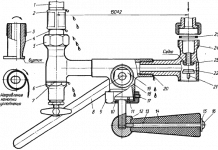In detail: do-it-yourself navigator repair from a real master for the site my.housecope.com.
Repair - replacement of the touchscreen (sensor) of the GPS navigator
All the work on replacing the sensor on the navigator can be done at home if you have: “straight” hands, a Phillips screwdriver, a case opener (you can even get by with a plastic card or other improvised means) and sometimes you also need a soldering iron. A thinking head is of course also desirable 🙂
Therefore, for our customers, we wrote a step-by-step instruction with a photo, which is suitable for repairing almost all navigators, since the principle is the same.
The instruction is based on the repair of the JJ-Connect 3400 navigator.
A bit of theory on touchscreens. They are of two main types:
Resistive sensors are usually used in navigators. Such touchscreens have a thin glass base, on top of which there is a touch film, and for interaction with the device there is a loop with 4 contacts. The ribbon cable can either be inserted into the connector on the motherboard of the navigator or soldered to the display ribbon cable. All sensors for navigators and car radios that are sold with us are universal 4-pin with loops, respectively, for soldering or for a connector.
First, of course, you need to disassemble the navigator. Almost all navigators consist of two parts, which are fastened together with 4 screws, and latches around the perimeter. Be sure to also remove the memory card and stylus.
To do this, you need a screwdriver and an opener.
Next, you need to remove the display with a touchscreen. Take a closer look and find the place where the display flex cable is inserted. In our case, it was necessary to remove the metal cover.
| Video (click to play). |
Disconnect the display connector from the motherboard.
If the touchscreen flex cable is connected through the connector to the motherboard, then remove it from this connector.
Next, remove the display from the case. We will just work with him.
If the touchscreen cable is soldered to the display cable, then first unsolder it.
Now comes the fun part. It is necessary to separate the old sensor from the metal display frame. Since it is attached to double-sided tape, it is quite easy to do this, for example, using an ordinary clerical knife. Just very carefully, do not squeeze. Be careful not to hit the display matrix with the blade. Also, do not cut yourself by the sensor glass.
Then clean the traces of glue on the metal frame. You can use ethyl alcohol or isopropyl alcohol.
Now it's time to install a new sensor! Which you purchased from us by choosing by model, or universal in size (width and height).
Make sure there is no dust on the display. Peel off the protective film and the film that covers the adhesive from the sensor. Apply the touchscreen evenly and neatly to the display frame, positioning it relative to the flex cable and the visible area. Then press down a little around the perimeter so that it sticks.
If the touch screen has a cable for a connector, then all that remains is to put the finished display module back in place and connect the cables. If the loop is soldered, then first solder it.
After installing the display in its original place, it is advisable to check all the work. Turning on the navigator, an image should appear on the matrix, and by poking at the sensor, it should react (albeit at the wrong points!). After replacing a new part, it is imperative to go through the calibration in the corresponding menu of the navigator.
We will be grateful if you share the link in social networks, forums and blogs.
Almost every second traveler and motorist uses a navigator, which is difficult to do without in a foreign or big city.
Therefore, buying a GPS navigator is a necessity that justifies itself. The navigator is a rather complex technical device. Its breakdown may be associated with moisture ingress into the interior of the device.
It can be associated with mechanical damage. If mechanical damage occurs, then, as a rule, the LCD display of the navigator fails. In this case, the replacement cannot be done modularly, it occurs strictly as a whole. If moisture gets into the navigator, then the buttons may not work, and it may not turn on. In this case, you can repair the navigator yourself.
You need to disassemble the navigator yourself and leave it disassembled until the moisture completely evaporates. After that, it is advisable to rinse the central microcircuit of the navigator in an alcoholic liquid and let it dry. The assembly of the navigator takes place after it has completely dried, then you must turn it on.
In the case when the navigator is frozen, you can try to make a RESET reset using the small button. There is such a button in every navigator. As a rule, such actions lead to the implementation of the work of the navigator. Nevertheless, it never hurts to consult a specialist, especially if the navigator is not working. Experts warn that if the device fails for reasons unknown, it cannot be connected to the network for a long time and charged. A service center is needed here.
Register to get an account. It's simple!
Already Registered? Sign in here.
Cut out a similar set from 1mm fiberglass:
Insert them into the broken section, butt to each other, grabbing the cylindrical part of the frame, and glue them with the remaining broken cheek. It is possible, for safety, and two sets to glue crosswise between each other and the cheek. First, you need to etch the printed pads under the pins, instead of the broken pin part. The pins can be fitted with cambric or porcelain tubes from resistors or capacitors to maintain the overall mounting height. Better yet, instead of foil pads, insert and flare the caps. And already in these caps to insert future pins (legs). Naturally, there should not be any short-circuit foil sections. Discard the split pin part.
There are no comments yet. Be first! 1,180 Views
An increasingly common problem is the repair of GPS navigators. Not all customers have a genuine warranty card, which can be used to repair the device at a service center for free. And sometimes there is a coupon, but there are no service centers in the city.
The reasons for self-repair can be different. Breakdowns of navigators are mostly trifling. Therefore, it is logical that the user wants to fix the problem on his own, without resorting to the help of often expensive repair organizations.
Whichever brand the navigator is, everyone has similar problems. Here are the most common ones:
- the display does not work;
- buttons stopped responding;
- data is displayed incorrectly;
- sudden shutdown of the device;
- distorted image;
- incorrect work of GPS.
And although repairing GPS navigators is quite difficult, some of these malfunctions can be repaired by yourself at home.
The most common cause of problems with your navigator is mechanical damage. Even with a slight impact, small cracks can appear on the board. They can cause the device to malfunction or stop working altogether. In this case, you need to restore the board. To do this, you need to carefully solder the paths conducting the current. In order not to accidentally touch unnecessary parts with a soldering iron, you can cover them with a piece of a blade.
It is imperative to check all the wires, if at least one of them is lagging behind, then the navigator may stop working altogether. If there is even a slight possibility that the wire will soon come off, you need to solder it. But remember that it is not necessary to use a lot of solder. Even a small amount of solder will do the job well.
Important! If the user noticed any external damage in the case, then it is advisable to replace this part.
The most common display calibration issue is incorrect touch recognition.For example, the user taps the screen on the left, while the navigator thinks on the right and opens the files on the right. Most of all, this problem occurs in the Explay navigators. They have calibration information stored in a folder in their internal memory. If the folder is damaged, then there is no access to the correct calibration.
Special calibration utilities will help to cope with this problem. It is customary to select them depending on the model of the navigator.
The utility is dropped onto an external memory card that is inserted into the device. And already from the main menu the program starts. There are especially difficult cases when it is simply impossible to work on the device. Then the program needs to be inserted into the autorun registry. When you turn on the navigator, the utility should start itself immediately.
Sometimes the buttons stop working. This breakdown occurs very rarely, but it does happen. How and what to do in such a situation is easiest with the example of how to repair the Explay navigator. Because this problem often arises in the devices of this company.
In some navigators such as Expley, the button is quite rigid and you have to apply some effort to turn on the device. And if you push the button too hard, it breaks. Or the button may remain intact, but the fake button fails.
To put the false button in place, you first need to disassemble the case. On some navigators, the output for the button may be located under the microcircuit. After that, you need to carefully return the dummy button to its place, it should be right under the power button.
If the navigator began to display incorrect information or the screen malfunctioned, then you need to reflash the device. To do this, you will have to download the latest software version from the official website of the navigator manufacturer and drop it onto an external memory card. Then insert it into the switched off device. When you turn on the navigator, you need to simultaneously hold down the power and volume buttons, this will open the OS bootloader.
The keyboard shortcut may differ from one navigator to another. In the pop-up window, mark SDMMC (this is an external memory card, but it may have a different name) and restart the device again. The navigator should automatically start installing updates.
Navigator won't turn on - this is a very common problem, especially right after purchase. The device just needs to be charged. You can turn it on after 10-15 minutes after connecting to the charger. Some models need at least 5-10% charge to work. If even after 20-30 minutes of charging the device does not turn on, you need to check if charging works at all. Usually, when the charger is connected, a light on the navigator panel lights up. If this does not happen, you need to check the following points:
- Is the connector defective? If moisture got into it, then it could oxidize and fail. Also, the USB socket could just break. This happens if you rarely pull the cable out of the socket.
- Is the charger working? You should try to charge your navigator with a different charge.
- Check if the outlet works. Sometimes it happens that the navigator charged well from the cigarette lighter, but does not charge from the outlet at all. Plugging into a different outlet usually clears up the problem.
If the connector has oxidized, it can be gently cleaned with wire and an anti-corrosion agent.
In some cases, you shouldn't even try to fix the device yourself, because there is a great risk of completely breaking an already barely working device. And "repair" it so that even a specialist can no longer fix anything. It is necessary to take the navigator for repair in the following cases:
- If mechanical damage touches the screen. It will be very difficult to replace the screen yourself. You can accidentally damage the touchscreen and then you will have to change it too.
- If the user is not sure if he can properly solder the board, especially if he has not done this before.
- If self-repair will cost the same as in a service center.There is no point in wasting your time when professionals will make it better and faster for the same price.
- If the user is afraid to use anti-corrosion agents. It is not normal to get rid of rust without them.
You need to assess your skills sensibly. If the user does not know how to repair electronic devices, then it is better to entrust the repair of navigators to a service center, which will do everything that is needed with high quality.
1. Creates a ready-made bootloader (bootloader) file on the flashcard: U2Bxxx.bld
2. Creates a ready-made system image file on a flashcard: OSxxx.img
Unlike DiskRW, it does not create a complete raw ROM image, but only the necessary files.
By and large, these 2 files ("firmware") are needed to restore "half-dead" animals.
* There is no logo file yet. Firstly, there is no primary need for it, and, secondly, it can be replaced with any one that matches the BMP format, or you can do without it altogether. (Over time, I can add to the functionality).
* As already, probably, it is clear from the names - firmware files are created mainly for YF-clones (firmware like .BIN are not yet supported)
* Clauses 1 and 2 will work on devices where RR-beta-full.exe worked, on the rest - so far only clause 1.
just run RomReader.exe on the device with an inserted USB flash drive (larger than the device's flash memory).
To restore the device (if you have a logo picture hanging on the screen at startup), you only need the OSxxx.img file. It's best not to experiment with the bootloader file. To do this, instead of the “xxx” icons in the file name, you need to substitute (select) the necessary characters - as a rule (most often) these are the first characters to the dot from the value of the RomVersion key in the tweak: HKEY_LOCAL_MACHINESystemCurrentControlSetContro l. The easiest way (if you're lucky) is to search the bootloader file with a HEX editor for the string “bld”. If there is infa, then immediately about the names of all the necessary files. Or you can search for the line “PND” in the OSxxx.img file. And try the first characters before the underscore. (C: WINCE500platformPND88C_GPRStargetARMV4Ire tailkern.pdb)
PS. The result of the program - the OSxxx.img file was successfully tested, again, on your little animal!
Article author .t3rr0r
another way to read the firmware. Maybe this is not new, but I have not seen it anywhere.
In the registry, change the connection to Mass Storage (HKLMDriversUSBFunctionDrivers), and set the value of HKLMDriversUSBFunctionDriversMass_Storage_Clas sFlashDrvPartitions to 00 01 02. If there are more than 3 partitions, then, accordingly, we continue the binary chain. Reboot - instead of 2 removable disks, there are now 4 of them, a section with a registry appeared (about 3 MB on my Explay PN-365) and a main partition with an operating system. It is, of course, unreadable, because in BinFS, not FAT. We refuse to format the offer
Open any low-level section editor. I love DMDE - lightweight and free. In it, select the logical disk and see the familiar signature: ECEC. Now we save the image of the partition: Service => Copy sectors to => Partition => OK => Next => Save.
Now you can cut the nb0 files from the image and make the firmware.
Q: What is firmware in the context of this topic?
A: A set of files containing: a) the original bootloader (loader) b) files and operating system modules (WinCE) and the default registry c) sometimes - standard (OEM) software: built-in menu (launcher) and navigation program. The composition of the files may vary slightly.
Q: The device is working properly, but I found the firmware for my device here, can I use it?
A: The firmware laid out in this topic is only needed to restore the functionality of a non-working device, in other cases we do not recommend using them.
Q: How to determine if I need to flash or not?
A: A 100% symptom of a “coma” is a situation when the device freezes while loading on a branded splash screen with the device logo. In this case, as a rule, the device does not react to anything.
Q: When turned on, my device does not show anything at all and does not react to anything. When external power is connected, the charging diode is on. What can help me?
A: With a high degree of probability, your bootloader (bootloader) is corrupted. In such cases, as a rule, only the recovery method via JTAG (added-or AtlasMgr) saves.
Q: How could I screw up the bootloader?
A: Most likely, they tried to flash the device with a set of files from another device, and in this firmware there was a bootloader, which was overwritten in place of the original one.
Q: My device is not working properly. after I dig deeper into the registry or tried to install third-party software. What are my actions?
A: If there is a way to format the registry partition, then you can bring the device to its default state. In this case, information about the installed additional software and personal settings of the device will be lost. We can say that this method is similar to a Hardress, when the device is returned to factory settings. If this is not possible, then the use of the original firmware can save.
Q: The standard menu does not work for me (the navigation program does not start, the built-in video-audio players do not work, etc.). Need to flash?
A: No. The flashing affects only the section with the operating system, and the OEM software, as a rule, is located either in a separate section of the built-in flash memory, or on an external SD card. You can restore the original menu either by simply copying data from the working device (backup), or using the original installation files of the application sometimes included in the firmware, for example YFAPP.WZP, APP.BIN, WinCEAPP.img, etc.
Q: The built-in navigation program (Navitel, IGO, Avtosputnik, etc.) gives an error message (no maps found, no libraries found, no GPS receiver, etc.). Will a flashing help?
A: No. Try to contact the supplier or look for the answer in the profile topic.
Q: I have a SUPER_BEST device, but I like the PUPER_BEST device better. If I update it with firmware, will I get what I want?
A: In no case should this be done. In the best case, nothing will happen to you when flashing, in the worst case, you will kill the device to the JTAG state.
Q: I, after all, bought the PUPER_BEST A.В.111 device, but dug up the firmware for PUPER_BEST S.D.666. Can I upgrade the firmware now?
A: Again, no. Only original firmware can be used. Newer (improved) devices may have a completely different set of electronic components, and, consequently, the corresponding set of drivers and libraries.
Q: I can't do anything with the original firmware at all? I do not understand this dialect of Chinese, which is displayed in the built-in explorer.
A: You can use, for example, the anlanguage version of the firmware (if it exists in nature), but only from this device. It is also possible to modify your firmware (perhaps not all). These and other issues (including localization issues) are discussed here.
Q: I have flashed, but my device now does not boot .. Who will answer me for this?
A: All responsibility for the results of the flashing is borne by you and only you. The authors of the firmware posted in this topic are not responsible for the consequences arising from any actions in relation to your device. You do everything at your own peril and risk, and under your own responsibility.
Q: I didn’t find the firmware I needed on this and other forums, and I don’t have the opportunity to buy it from merchants. Heard that you can do something yourself?
A: First, try writing a letter to the seller and / or manufacturer of the device. It is possible that they will send you the firmware for your device. If it was not possible to get the firmware in this way, then if you have exactly the same working device, you can make a dump of the device's memory, and then try to make the firmware from it. You can use tested dumpers from this topic. Methods for making the most common types of firmware can be viewed, for example, here and here.
A working device can be found in most cases in a specialized topic or "rent for 5 minutes." in the shop. This time is enough to take a dump.
Q: None of the listed dumpers work on my device. Can't their developers make them work.
A: At the moment there are 2 types of dumpers here.
These work directly with flash memory (NAND), reading all of its contents, in most cases necessary and sufficient to make the firmware. But, unfortunately, the result will be obtained for a limited set of devices that this dumper “recognizes”. In the vast majority, these are devices with a Samsung processor and Centrality Atlas. The dumper does not depend on the WinCE version (4.2 or 5.0).
Dumpers numbered 1 and 2 in the topic header (in the "SOFTWARE FOR WORKING WITH DUMPS AND FIRMWARE" section) work with the device partition containing the byte image of the operating system file system mounted in the device ROM. Works on most devices (regardless of hardware content), but only running WinCE 5.0. Mostly used on YF clones.
The performance of all the above dumpers on devices with WinCE 6.0 is not guaranteed.
Q: I have WinCE 4.20 installed. Can I upgrade to get WM 6.5 Proffesional?
A: No. As well as installing another version of WinCE. But, if you really want, then purchase Microsoft Platform Builder and create (if possible) a specific assembly of the platform. Do not forget to buy also the Board Support Package for the platform on which your device is made, and be ready to add a couple of drivers yourself. But believe me that the time and money spent is not worth it.
Q: I have an unmarked device. How can I find the firmware for it?
A: In this collection there is a certain set of NoName firmware with attached screenshots of devices. All that remains is to hope for a miracle and pick up the one that will get up and work. It should always be borne in mind that you never need to use a bootloader file when flashing.
Alternatively, while your device is still alive, you can make a dump and make the firmware “just in case”.
Q: I read about some IMG and BIN firmware. I don’t understand anything.
A: In fact, there are also other types, but we are still able to restore devices with such firmware with a high degree of probability.
Q: Can you say for sure what type of firmware I have?
A: Exactly - you can't. But if you have a YF clone, it doesn't matter which brand (JJ Connect, Pioneer, Globus, etc.), then most likely IMG / BLD firmware is used there. As a rule, it contains the following set of files: OS * .IMG, U2B * .bld, Logo * .bmp. In other cases, most likely, variations of BIN modifications with approximately the following set of files: CHAIN.LST, CHAIN.BIN, NK.BIN, TINYNK.BIN, DRIVERS.BIN, XIP.BIN, EBOOT.BIN.
Q: If you do not consider JTAG, do you need any special equipment to flash the device?
A: Not at all. The firmware files are written to the root of the SD card. When you turn on the device, the firmware will either be automatically “picked up” by the device, which will be told by the corresponding logs of the flashing process, or you will have to go to the service menu (bootmenu) when you press a certain combination of buttons on your device, and from there start the process.
Q: I did everything as written here, but the firmware process does not start. What's wrong ?
A: You need to make sure that the firmware is specifically for your device - there is no universal firmware.
The SD card on which you uploaded the files with the firmware must not be SDHC, with a capacity of no more than 2 GB and formatted in FAT.
Q: The firmware process has started and finished successfully. But then an error message like “Not found application” appears or the device falls out into “Hard TEST”.
A: If you saw such a message, then you can congratulate yourself - you have almost restored your device. It remains to rewrite the folder with the built-in shell (APP) to the desired location (as a rule, it is located on the ResidentFlash *), but you can find out more precisely in the profile topics (forums).
ANSWERS TO FREQUENTLY ASKED QUESTIONS ON SELF REPAIR OF NAVIGATORS.
Question 1: The navigator does not see satellites.
In the Navitel navigation program select: menu / pages / satellites. The tab should be selected: "GPS On" and the source "COM ports ...." It often happens that the satellites are simply turned off.
Question 2: My navigator cannot find satellites.
In the Navitel program select: menu / pages / satellites. There should be satellite icons on the earth diagram. If they are not there, then the navigator can be in the "cold start" mode.Without moving, being (preferably) in an open area (not close to the wall of a five storey building, but going out onto the sidewalk / road near the house), wait at least 5-10 minutes to update the almanac.
Question 3: The navigator does not catch satellites.
In the Navitel program select: menu / pages / satellites. On the scale of the signal level, to determine the coordinates, at least three satellites must be visible. Change your location, perhaps you are in a place with a lot of interference or in an environment where the signal from the satellite does not pass (dense foliage, canopy, high-voltage wires, metal building,). Positioning time up to 10/15 minutes. If there are no satellite signal strength bars, contact the service center. The GPS antenna may be defective.
Question 4: The navigator does not see the map or maps.
The navigation software is loading, the location is being determined, but the map is not displayed on the navigator screen. Do the following:
Specify the path to the file with maps in the settings. In Navitel, these are: menu / settings / map / open atlas / other maps.
Check the version of the maps: menu / information / about the map / about the program, if necessary, install the current version of the map. The comments to the maps always indicate which version of Navitel it is intended for.
Update Navitel software, map. During the operation of the navigator, part of the files may be lost, destroyed or become unreadable. This leads to incorrect operation of the program itself. Installing an update or simply reinstalling Navitel will fix the problem.
Question 5: My navigator doesn't plan a route.
The route is drawn as a straight line or not at all.
Restart your navigator. Sometimes it is enough to quit the navigation program and start it again. Sometimes it is necessary to perform a reset by pressing Reset on the case of the navigator.
Wait until the coordinates of the satellites are determined and only then plot the route.
.
Question 6: The navigator does not enter navigation (when you click on the Navigation icon, nothing happens).
In the navigator settings, check the path to the executable file. Settings / Settings / GPS path / specify the path to the navigation program.
Update Navitel. Mostly it is a software glitch or an incorrect Navitel update. After updating Navitel from version 5.0… .. to 9.1…. delete the nm3 maps from the atlas (Maps folder) and load the maps in nm7 format.
Question 7: Navigator won't load
Hangs on the splash screen. It turns on, and nothing happens beyond the splash screen. In this case, it is better to contact the service center. The malfunction can be associated with both the firmware and the malfunction of the memory chip itself. If you have never flashed a navigator before, then there is a very high risk of bringing it into a completely inoperative state. There are many ways to do this on the internet. For all the seeming simplicity of the procedure, there are many subtleties in it.
Question 8: The navigator does not see the memory card, USB flash drive.
Check if the flash card is compatible with the navigator. Not all navigators support HC memory cards or large capacity cards.
Wipe the contacts of the flash card itself, memory card. They may have oxidized. Never wipe with acetone, perfume or nail polish remover. It is best to wipe them with an eraser, then rubbing alcohol and a dry cloth or napkin. If it does not help, then it is better to contact the service center. Perhaps there is a malfunction in the device itself or in the connector.
Question 9: The navigator won't turn on.
One of the possible reasons is a discharged battery. With a deep discharge, it may not turn on. Leave it on charge overnight. If it does not help, contact the service center.
Question 10: My navigation device won't charge.
Check the charger, it might be the cause. This is the only thing that you can do yourself. In other cases, it is better to contact the service center. In most cases, diagnostics, replacing connectors, checking the battery will take a little time and are performed in your presence.
Almost every second traveler and motorist uses a navigator, which is difficult to do without in a foreign or big city.
Therefore, buying a GPS navigator is a necessity that justifies itself. The navigator is a rather complex technical device. Its breakdown may be associated with moisture ingress into the interior of the device.
It can be associated with mechanical damage. If mechanical damage occurs, then, as a rule, the LCD display of the navigator fails. In this case, the replacement cannot be done modularly, it occurs strictly as a whole. If moisture gets into the navigator, then the buttons may not work, and it may not turn on. In this case, you can repair the navigator yourself.
You need to disassemble the navigator yourself and leave it disassembled until the moisture completely evaporates. After that, it is advisable to rinse the central microcircuit of the navigator in an alcoholic liquid and let it dry. The assembly of the navigator takes place after it has completely dried, then you must turn it on.
In the case when the navigator is frozen, you can try to make a RESET reset using the small button. There is such a button in every navigator. As a rule, such actions lead to the implementation of the work of the navigator. Nevertheless, it never hurts to consult a specialist, especially if the navigator is not working. Experts warn that if the device fails for reasons unknown, it cannot be connected to the network for a long time and charged. A service center is needed here.
The purpose of this device is to indicate in which direction to move and show the remaining distance to the point to which you need to go. Before leaving, the traveler needs to save the checkpoint to which he wants to return. After that, the arrow will indicate the place of departure and the numbers indicate the distance. Of course, it is necessary that the satellites are "caught" and the coordinates of the current location are determined.
The circuit is built on an ATMega64 microcontroller clocked from an external crystal resonator at 11.0592 MHz. The NEO-6M from U-blox is responsible for working with GPS, although it is an old, but very common and inexpensive module with a fairly accurate determination of coordinates. The information is shown on the display from Nokia 3310 (5110). The scheme also contains HMC5883L magnetometer and ADXL335 accelerometer.
- SCL - I2C bus clock input
- VDD - input for connecting power (this bogeyman is fed with a voltage in the range of 2.16-3.6 volts)
- not used
- S1 - additional power supply for I / O ports. Connects directly to the VDDIO pin
- not used
- not used
- not used
- SETP - the first input for connecting a ceramic capacitor at 0.22uF
- GND - ground
- C1 is another input for connecting a capacitor. Electrolytic or 4.7uF tantalum (capacitor other end connected to ground)
- GND - ground
- SETC - the second input for connecting a ceramic capacitor at 0.22uF
- VDDIO - input for connecting the voltage that will be on the input / output ports
- not used
- Interrupt output when data is ready a logic 1 appears on this pin
- SDA - data line of the I2C interface
The circuit and the board are designed in the EasyEDA system.
Before flashing the controller, I recommend turning off the GPS receiver, since the RXD leg is aligned with the MOSI line and the module may start sending data during flashing, which will cause an error in the loaded program.
The device is switched on and off by long pressing the S5 button. After turning on and searching for satellites (with a cold start, it can take up to 10 minutes or even more), we can see the current coordinates by pressing the S2 button.
The coordinates of the end point can be viewed by pressing the button S3.
Pressing the S4 button we get to the point saving menu. There are two ways to save a point:
- save current coordinates
2. hammer coordinates manually
Enter degrees, minutes and seconds in turn. The selected value for editing blinks.
You can return to the mode of following to the point by short pressing the button S5
Now about using the magnetometer and accelerometer. To calculate the azimuth, the data obtained from the GPS receiver are used, therefore, if it is not possible to calculate the coordinates (for example, if the satellites are not visible or there are few of them), it becomes possible to calculate the direction in which you need to move in order to come to the point. And originally my idea was to use a magnetometer as an aid to guidance. But I ran into some difficulties.
Firstly. Those who got acquainted with the work of digital magnetometers know that the accuracy of their data depends on what position they are in. Therefore, for correct operation in any position, it is necessary to use an accelerometer, which would give a more accurate picture of the projection of the magnetic field on all three axes of the magnetometer. I saw a possible solution to this problem in one magazine. but has not yet mastered the transfer of the entire calculation to Bascom (maybe someone from the enthusiasts will take it?).
Secondly, the difference in magnetic declination in different parts of the Earth is noticeable. For example, in the Volga region, the magnetic declination is 13 °, and at the other end of the country, the declination is already 11 ° and in the other direction. But there is also magnetic inclination - when the magnetic field lines enter or exit at an angle to the horizon, and many other factors affecting the readings.

Of course, you can use such uncalibrated data from the magnetometer to roughly indicate the direction, but for now I decided to leave this idea behind and made a simple compass, which can also be useful. The compass is activated by pressing the S1 button. And in order for it to indicate a more or less correct direction to the north (more precisely to the north magnetic pole), the device must be held horizontally. To help with this, two dashes run along the sides of the screen, which show the tilt to one side or the other.
It remains to print the case on a 3-D printer for the device, but for now, about the results of street tests. The device turned out to be very interesting and very much even helping to get to the saved point. But you need to understand that millimeter accuracy should not be expected. An error in determining the GPS coordinates of just one second will give an inaccuracy in determining the position of 20 meters. Also, the error inevitably accumulates when rounding in mathematical calculations. But nevertheless, the device, even in dense urban conditions, made it possible to return to the point with an accuracy of several meters.
This device will become an indispensable assistant for those who like to wander through the forest, mushroom pickers, skiers, tourists and other nature lovers!
Components used in the device (they can be ordered from an online store from China):
- GPS module NEO-6M
- LCD display
- HMC5883 magnetometer
- Accelerometer ADXL335

| Video (click to play). |