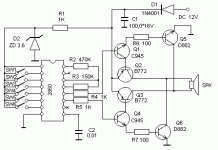Computers are constantly working, the system and programs are updated. Due to our actions, or because of errors in programs, or maybe from the consequences of viruses, the system may start to fail. Of course, almost any problem can be solved with someone's help or on our own.
Many people want to do their own computer repairs, but there are 5 things that you better not do if you do not have experience, or at least 100% accurate instructions on how to do it right. Instead of solving the problem that has arisen, it may turn out to be even worse. There is a lot of different information on the Internet, both in the form of articles and step-by-step video instructions. But a computer is a complex device, so some things should be done only with full confidence in the correctness of the actions.
Do not repair your computer yourself if you do not understand or have precise instructions.It is better to ask a friend or a computer technician for help for little money, or at least use reliable sources of information! For novice users, I advise you to watch a video on the program for optimizing computer performance and solving problems.
A computer breakdown is a very unpleasant thing, however, in most cases it is possible to repair computers with your own hands. This is especially true for modular repair - by replacing a problematic spare part with a similar one from the store, you are more likely to restore your computer to work.
Unfortunately, electrical networks in our country, and especially in its remote corners, are practically not protected from various voltage surges arising from the fault of large and small accidents, thunderstorms and other natural and man-made factors. If users do not buy a good surge protector equipped with a voltage and current stabilizer and a safety system, then sooner or later the home computer's power supply becomes unusable. The picture is complemented by the constantly decreasing quality of components, including the power supply unit.
The failure of the power supply unit is sometimes accompanied by sparks and loud bangs, after which you can find traces of soot on the walls of the power supply unit or traces of electrical breakdowns in the form of fused insulation inside the unit. If the unit “left” quietly, the traces may not be noticeable, however, take a closer look at the capacitors if they look like this:
So, most likely, the reason is in them. You can try soldering, however, it is much easier to buy a new unit. To install, you need to unscrew the four fastening screws, disconnect all connectors, remove the old block, then put a new one, fasten it with screws and return everything to its original places. This little memo will help you connect the devices correctly:
A burnt-out power supply is often more problematic than you might think. Passing a current with overestimated characteristics through itself, the power supply unit often gives out to the devices a charge that is also higher in current or voltage. Doing so could damage the hard disk or optical disc drive. However, the reasons for the failure may be different - factory defect, incorrect operating conditions, resource depletion. In the case of drives, you don't even need to think about repairing - buying a new device will cost much less, after which it must be connected correctly. SATA connectors have become the de facto standard. The wide connector is responsible for power supply, and the narrow one - for data transfer; protection against incorrect connection is provided.
A hard disk breakdown can be preceded by various extraneous noises, knocking, emitted by the disk mechanics. If the mechanics are intact, then you can try to change the hard disk controller:
If you bought a new hard drive or drive, you need to connect it correctly. The old IDE standard, which is inferior to the primacy, provides for the connection of a power supply of the Molex type and a special cable, on which up to two devices can work simultaneously:
It is important to know in what order to set jumpers and connect devices, so that one of them is the main and the other is the secondary. Additional information, as a rule, can be found on a special memo card printed on the top cover of the device:
The SATA standard provides for the operation of only one device, the connection type is described above. This is how it looks:
At the same time, Molex is sometimes used as a power connector. It should be remembered that before using the devices, it is necessary to ensure that they are securely fastened to the case using special fasteners or bolts included in the kit, this will protect them from falling inside the case and will ensure the transmission of device vibrations to the case and their damping.
This type of malfunction can be determined only if there is a known working RAM module. As a rule, there are no external signs of damage.Random access memory is made using very small parts and technological processes that exclude its repair. You can try to wipe the contacts of the module with alcohol or clean them with an eraser, but this procedure rarely helps to bring them back to life.
The consequences can be different - using a memory module that is not suitable for frequency limits, overclocking the memory bus, overheating, static electricity. Symptoms similar to module malfunction are caused by improper installation of RAM in the channels - before installation, you should read the corresponding section of the motherboard manual. The instruction might look like this:
Installing and removing modules should be done with extreme caution - the modules themselves and the slots for them are quite fragile, so the use of force is unacceptable here. For correct installation, hold the module so that the slot divider aligns with the slot in the module, then insert the module into the slot and push on both sides to ensure an even force. It looks like this:
After that, the latches should close, ensuring the retention of the modules and reliable contact. To remove the module, just bend the latches and the module can be replaced.
Every computer user who is fond of games, sooner or later, is faced with video card breakdowns. The reasons are obvious - using a video card in high performance mode for a long time leads to a variety of troubles. A constant high temperature entails thermal damage to various elements, which may be followed by a breakdown in electrical circuits and the failure of individual parts of the video card. One of the symptoms of overheating may be the presence of persistent or temporary “artifacts” - stripes, dots and other elements that are clearly extraneous and present in any video mode.
Repairing the card yourself is almost impossible. The maximum that you can try to do is restore heat transfer between the video card chip and the cooling system, change the fan or a pair of capacitors. However, this requires certain skills that the average user does not always have.
Replacing a video card with a new one is quite trivial - we remove the old video card by loosening the fasteners or unscrewing the retaining bolts, remove the card from the slot and install a new one. On this DIY computer repair ends.
VIDEO
Often, the most expensive breakdowns to repair or replace relate to the motherboard and processor. If the processor burns out, then only replacing it with a new one, suitable for the connector, helps. It is important to know which socket is used in a given processor model, usually information about the socket is printed on the socket itself or indicated in the documentation for the motherboard. This is how the socket of modern Intel processors looks like:
when the computer is turned on, the cooler on the processor starts to rotate, but after 2-3 sec. stops, there is no signal on the monitor, when the cooler is turned off by percent. on again for 2-3 seconds, the power supply voltage is all there. When you disconnect the ATX 12v four-wire connector next to the cooler percent percent. does not turn off. Really percent. defective? Tell me, thanks in advance.
How to repair your computer yourself ? In the event of a breakdown, not all users are ready to return the faulty device to the SC or use the services of specialists who repair computers at home.Many are trying (with varying degrees of success) to understand the breakdown and fix it without outside interference. If you dare to repair your computer yourself, you need to know the basic principles of its operation. By the way, Scott Mueller's excellent book "Upgrading and Repairing Your PC" can help you with this. It describes in an accessible and simple language such topics as: the history of the emergence and development of computers, the evolution and structure of processors, the principles of functioning of motherboards, hard drives and other equipment, assembling a computer and its modernization.
For a successful computer repair, it is advisable to have a good knowledge of the materiel. The above book will help you with this. Possession of assembly skills and the practice of repairing at least some kind of electronic equipment will also come in handy. And finally, the most important thing: you need to have a head on your shoulders and preferably not empty. When repairing a computer, you will have to analyze, compare, draw conclusions, think ... If you are not inclined to this, or if you consider yourself a born humanist, it is better not to try.
Computer repair must begin with diagnostics ... Competent diagnostics is already a half-solved problem! To diagnose a faulty computer, you will need utilities such as Memtest (memory test), ViktoriaHDD (hard disk test), AIDA64 (general information about the system, stress tests, component temperatures). Download links for each, I will give in the section corresponding to their application.
If you are doing a do-it-yourself computer repair for the first time, a short table of faults will be of great help. You will have to analyze the appearance of the components, computer beeps (BIOS POST signals). It should be noted that sometimes even a working computer may not give any POST BIOS sound signals due to the absence of a speaker (also called a “beeper”) connected to the “SPEAKER” pins on the motherboard.
Sometimes it is soldered tightly to the motherboard, sometimes being connected via a cable, it is hidden in other wires going to the front panel.
If you took up computer repair yourself or decided to do it on a professional basis, an extra speaker, aka POST Speaker, will not hurt you.
No technique, even the most expensive, is everlasting. Therefore, no matter how sad it may sound, in any case, someday your computer will fail. No, it can turn on and work somehow, but we don't want to work on a PC that freezes and slows down every minute? The problem needs to be addressed. By the way, if you still have a warranty period, and you are sure that you yourself did not contribute to the breakdown, without further hesitation, hand over the equipment under warranty. Otherwise, check out the article thanks to which you will find out how to fix a computer with your own hands .
First of all, there is no need to immediately look for mechanical damage. It is possible that your computer freezes or does not work very well solely due to malware (users encounter such a nuisance very often). Also, the reason may be in some drivers that are not suitable for your system. Or due to the fact that you have installed some important, but unlicensed version of the program. In any case, first make sure that there are no viruses on the PC; this can be done using Kaspersky or a simpler utility - DrWeb Cureit. Next, clean your computer from various unnecessary files using the popular program - Ccleaner. This can cause the PC to seriously freeze.
Attention! If you need to disassemble the system unit, then in no case should it be done until you turn off the power.This is very easy to do - you just need to unplug the power cord. If you can, I suggest you get an ESD wrist strap. It will be safer for you to work with, but this item is optional.
Computer power supply - a very "vulnerable" thing that can fail at the most inopportune moment. The fact is that it is this very thing that regulates nutrition, stabilizes it in the event of unexpected changes. But if suddenly your voltage is constantly jumping, then this stabilizer will simply burn out. How not to face such a problem? Do not use an unreliable power source. Purchase a "Pilot" that will control the power supply, act as its fuse in case of surges. Bad weather, namely a thunderstorm, can not only destroy our power supply, but also "walk" through all other devices connected to the network. So, be sure to turn off the computer at such times. But if you have a laptop and you work with it offline during such weather, then there is nothing to worry about.
In some cases, RAM can let us down. There is, of course, a special program for checking it (MemTest ), but you should not rely entirely on its verification results. If you need to check the memory performance with a 100% guarantee, then install another memory bar that works for sure. Thus, having at hand one, or better several planks, we will definitely be able to make sure which of them is working and which is not.
The hard drive, of course, does not break so often, but still with such a problem as hard drive recovery every user may encounter. It is very easy to understand that the reason for a PC malfunction is in the HDD. When you turn on the computer, pay attention to what "notifications" the BIOS gives us. For example, if the hard drive is not working, then when the PC is turned on, we will see the following warning: "Select Proper Boot Device". Sometimes there may not be any notifications, but the external signs of a breakdown will be "on the face". The hard disk can sometimes make too strange sounds, in some cases it stops working, then works again. In the event of a breakdown, the user can also hear something like a crunch, crackle, and so on. If your disk is working, but you notice such external signs, urgently copy all your data to the media, because soon you will not get access to the HDD. We will not bother with the repair of such a spare part. So feel free to go to the store and buy a new disk, and I advise you to pay attention to SDD, not HDD. This type of hard disk works much faster, and most importantly, this work will not distract you with its noise.
No matter how silly it may sound, but even because of the most common button used to turn the PC on and off, you may experience a breakdown. The fact is that if the contacts are slightly damaged, or the button is too close to these contacts, the system will recognize the computer shutdown and shutdown signal. Thus, the user can disassemble the entire PC and not even guess that the cause of the breakdown lies before his eyes. So be sure to make sure everything is in order with this part (check the contacts).
We will have really serious problems with the PC in the event that the motherboard "flies". And here even the breakdown will not be in the board itself, but in the digital tracks on this spare part. The assembly of the motherboard is important here. For example, very often the board can be connected to the processor heatsinks not directly, as it should be, but using a separate connector. And when the PC is diagnosed (it needs to be done every year), you have to constantly "push back" the radiator, and that is not easy to do. Naturally, with such efforts, the board wears out. Small and imperceptible cracks appear.Now manufacturers are already quite serious about the protection of the board, but nevertheless, each of you can face such a problem. In this case, there is nothing left but to purchase a new motherboard. Because under the guarantee they will not accept such a PC from us, because the board was actually damaged by us.
If suddenly, when parsing the block, you saw that you have such a situation from the motherboard, this mount will need to be replaced with a direct connection of the heatsink to the board.
When you turn on the PC, there is a small but loud enough sound (bios signals ). Many users believe that this is "just the way it should be," and this sound does not tell us anything. But in reality, if we hear one signal, then everything is fine with the PC, the whole system works without interruption, and while working with the computer, we should not have any troubles. This check is carried out by a special built-in program.
What if a series of signals sounded at once? Or there was one, but very long. This signal, which, by the way, is emitted by the BIOS, is simply impossible not to notice. In this case, we clearly have some problems with the software, but which ones, let's try to figure this out.
Basically, manufacturers put one of 2 BIOS versions on ordinary computers: either AMI or Award. The signals for the two versions are the same, but the reasons for these sounds are completely different. So first you need to figure out what kind of BIOS we have. Before Windows boots up, a small window will appear, at the bottom of which it will be written how we start BIOS. In most cases, you need to either press the F2 key or Delete.
As soon as we got into BIOS after pressing the specified button, the following appears in front of us:
Above, the version of our BIOS immediately catches the eye. As you can see, I have an Award.
Very often a computer crashes at the most inopportune moment. At the moment when he is especially needed. The question arises: "What to do?"
In most cases, there are only two options: contact a professional computer service or repair your computer yourself. Naturally, the work of a professional is expensive. Therefore, self-repair of a computer is a more acceptable option financially.
Here are some recommendations just on the issue of do-it-yourself computer repair using specific examples.
The article describes how to remove a porn banner from the desktop without reinstalling Windows. Very often, in order to remove the banner, they offer to replenish the account mts or beeline. However, the terminal does not issue any password to unlock the banner after the account is replenished.
Here you will find a 100% solution to the problem!
Many users ask the question: “Why does the browser not go to some sites?”. In most cases, this is a consequence of viruses.
Many viruses block access to some sites, as a result of which the browser does not enter the sites. Also, a consequence of viruses is that when you try to open a site, another site opens, for example, a porn site or an advertisement.
So your computer began to turn off on its own First of all, the computer turns off during the game, when watching a video and on the Internet.
The reason for the above symptoms, when the computer is working and suddenly turns off by itself, first of all, may be overheating of the central processor. The fact is that all modern motherboards have protection against processor overheating. When a certain maximum temperature is reached, the computer simply turns itself off.
Computer repair is a very promising profession that you can master yourself and turn into a source of constant considerable income. You can start your own business, you can work as a private foreman, going home to a client to fix broken equipment or repairing it at home, you can get a job in one of the computer repair firms.
The latter option will provide the master with a social package and permanent orders, and many employers interested in first-class craftsmen also arrange voluntary medical insurance for their employees. Whichever option a novice computer wizard chooses, he needs to get all the necessary tools first.
Sometimes, in order to perform some operation on the computer, for example, install windows,
Before we figure out how to open the DMG format, let's first find out what this format is and what it is generally used for. So, files with the .dmg extension are nothing more than a disk image in the Mac OS X operating system, it is a special operating system that is used only on Apple computers.
What is a disk image, or rather a system disk image for? I will try to explain it in a nutshell. Each of us has repeatedly faced a situation when we have to
- installation takes about 2 hours;
All this takes a total of at least one day or later.
This article explains how to format your hard drive, including how to format your system drive.
How to repair your computer yourself ? In the event of a breakdown, not all users are ready to return the faulty device to the SC or use the services of specialists who repair computers at home. Many are trying (with varying degrees of success) to understand the breakdown and fix it without outside interference. If you dare to repair your computer yourself, you need to know the basic principles of its operation. By the way, Scott Mueller's excellent book "Upgrading and Repairing Your PC" can help you with this. It describes in an accessible and simple language such topics as: the history of the emergence and development of computers, the evolution and structure of processors, the principles of functioning of motherboards, hard drives and other equipment, assembling a computer and its modernization.
For a successful computer repair, it is advisable to have a good knowledge of the materiel. The above book will help you with this. Possession of assembly skills and the practice of repairing at least some kind of electronic equipment will also come in handy. And finally, the most important thing: you need to have a head on your shoulders and preferably not empty. When repairing a computer, you will have to analyze, compare, draw conclusions, think ... If you are not inclined to this, or if you consider yourself a born humanist, it is better not to try.
Computer repair must begin with diagnostics ... Competent diagnostics is already a half-solved problem! To diagnose a faulty computer, you will need utilities such as Memtest (memory test), ViktoriaHDD (hard disk test), AIDA64 (general information about the system, stress tests, component temperatures). Download links for each, I will give in the section corresponding to their application.
If you are doing a do-it-yourself computer repair for the first time, a short table of faults will be of great help. You will have to analyze the appearance of the components, computer beeps (BIOS POST signals). It should be noted that sometimes even a working computer may not give any POST BIOS sound signals due to the absence of a speaker (also called a “beeper”) connected to the “SPEAKER” pins on the motherboard.
Sometimes it is soldered tightly to the motherboard, sometimes being connected via a cable, it is hidden in other wires going to the front panel.
If you took up computer repair yourself or decided to do it on a professional basis, an extra speaker, aka POST Speaker, will not hurt you.
Hello dear readers of the blog my.housecope.com/wp-content/uploads/ext/654
While working on a personal computer, few people think about its technical condition. The user is far from thinking about whether the power supply is sufficient for the connected devices, whether the expansion boards are securely screwed in, and about elementary prevention.
1. Check the power cord connections to the network and to the system unit.
2. Check the monitor connections to the system unit and to the electrical network. When connected to a network and the computer is off, the indicator on the monitor should be on.
3. If the PC did not turn on successfully, then it is necessary to turn off all devices as much as possible, leaving only the monitor, keyboard and mouse. If no image appears on the display and the computer appears to be on, i.e. the indicators on the case of the system unit flicker and the characteristic familiar sounds of fans and other devices are heard, then it is necessary to carry out a number of actions. Disconnect the power supply. Remove the left side cover of the system unit. Remove video adapter. Use an eraser to clean the contacts and insert the video card back into the PCI-Ex slot. If there is no positive image output to the monitor, you need to remove the video adapter from the system board and connect the monitor interface cable to the integrated video card. If a familiar boot image appears on the monitor after switching on, then it’s time to change (or upgrade) the video card.
4. In the case when, after turning on the power, the system fans begin to rotate, and the small speaker on the motherboard emits a characteristic squeak, then the problem is most likely in the RAM. If more than one strips are installed in the slots on the motherboard, then it is necessary to remove as much as possible, leaving one. Cleaning the contacts with an eraser can be beneficial. Using the brute-force method, it will be easy to identify a non-working RAM bar.
5. Quite a common case is the absence of any reaction of the personal computer to pressing the Power button. There are several possible scenarios for the development of events. There is no contact with the mains (the plug is not firmly inserted), or the power cord is broken, or there is a malfunction in the power supply.Failure of the power supply is a common reaction of the system unit to power surges, as well as the connection of devices that consume more power specified in the characteristics of the existing power supply. Modern practice shows that replacing the described element is a more economical and reliable option than repairing.
6. If the personal computer turns on, but the operating shell is unstable, the launched applications work slowly, then the solution, most likely, does not lie in the hardware part. The data available on the hard disk, like any device, needs to be prevented. Periodic defragmentation of data, cleaning the registry, and even reinstalling the operating system will not be superfluous. Taking a little time for preventive measures, you will save yourself from periodic system freezes and workload of your PC. Having an understanding of the features of the basic elements of a personal computer, you can easily solve the difficulties that have arisen, or even prevent them.
That's all for now, everyone, and until new interesting meetings with you. Video:
VIDEO
Setting up and repairing your computer yourself is a great way to save time and money.
It is known that computer technology has already taken root in every home. Someone gives preference to standard models, while someone works exclusively on laptops and tablets.
And when our computer crashes, we get frustrated and look for a way to fix it. Finding a good repairman is difficult. Sometimes "specialists" do not adjust the equipment, but only pull money from their clients, speculating on their ignorance.
First of all, you need to determine what is broken. This may be a failure in the operating system or a breakdown of the hardware itself.
Installing and configuring the operating system consists of the following steps:
operating system installation - for this you need to have an installation disk or a bootable USB flash drive with an operating system and a license code (if it is a paid OS);
setting up the operating system - optimizing work, installing the necessary programs for comfortable use, antivirus, media player, office programs, etc.;
step-by-step work with drivers: installing drivers on a video and audio card, monitor, webcam, touchpad, network card and other equipment. Drivers can be downloaded from the official website of the manufacturer of your computer or installed equipment;
elimination of minor problems: updating and reinstalling existing programs, checking and fighting viruses, etc.
fan cleaning, thermal paste replacement. You can clean it without disassembling the device using a vacuum cleaner. But it is better to disassemble and clean everything with a brush;
periodic cleaning of the keyboard and replacement of broken keys. Similarly, cleaning can be done with a vacuum cleaner. If liquid has been spilled, it is better to disassemble the keyboard. New keys, if you need to replace them, can be bought at any service center;
repair of "filling" - hard disk, motherboard, etc. Often these parts are simply replaced with new ones. It is almost impossible for a non-professional to repair them at home;
diagnostics and battery replacement. If the laptop stops working offline for a long time, then you need to replace the battery.
The warranty clauses for the goods state that if the equipment is under warranty service, then self-repair is prohibited. Otherwise, all warranty obligations are canceled from the company.
Self-repair and setting up a computer will help not only save money, but also allow you to learn something new, to understand the device, at first glance, complex mechanisms. You will learn how to install the operating system yourself, easily deal with the necessary computer programs, and understand how to maintain the device.
Now almost every home has a personal computer.Each user can do a computer repair himself, with his own hands.
The technique is quite reliable, especially in capable hands. Also, reliability, or better to say, the lifespan, will be added to it by a surge protector or UPS (uninterruptible power supply), because it is no secret to anyone that the voltage in the electrical network periodically jumps.
This phenomenon is associated with various factors, breakdowns in the network itself or a transformer box, the inclusion of three kettles, two hair dryers and a pair of heaters in one outlet, a strong wind plays with wires, well, and so on. And some elements of the computer are afraid not only of a jump in the network, but simply of the static electricity of the human skin. So, before we climb inside the computer, we will not grab our heads, but put our hands on the battery, after which we will take up the repair of the computer with our own hands, so to speak, closely.
So, the first problem - the computer does not turn on. The first thing we do, usually, we look to see if it is included in the network, after which we press the button ten times again. If it doesn't help, panic begins. You should not panic, check if there is electricity in the house. If so, there may be several faults. The most common problem is a faulty power supply.
By itself, it looks like a box with a fan inside. You can find out by connecting the computer with a different power supply. But few have one. You can also, after disconnecting the computer from the network, disconnect the power supply from the motherboard (wide connector, more often white, do not forget about the second smaller connector). When all the wires are disconnected, now we reconnect the computer to the network. On the wide connector of the power supply, we need to close two contacts: green and black (any black). If it does not start, we go to the store for a new one.
Wide power supply connector
Very rarely, the reason may lie in the breakdown of the power button. This is also easily verified. On the motherboard we find two pins where PWD SW is written next to them.
Power plugs on the motherboard
The easiest way to do this is to follow the wire from the button. We remove the button connection connector, and close them with a screwdriver. If it does not start, then it’s not her problem. Once again, this is an extremely rare occurrence and most likely the reason is in the power supply. After all, even a faulty motherboard will turn on, even for a second, but the cooling fans will work.
By the way, it is the cooling fans that are the main culprit for the huge amount of dust inside the computer case. Any electronics are afraid of dust. Especially difficult. So we periodically clean and blow out the computer. You can do this with a can of compressed air, a vacuum cleaner, a watercolor brush will help us a lot in this matter, I confess, I like the fox more.
The second problem is that it turns on and, immediately, turns off. I came across this several times in my practice. Either the motherboard or the processor is defective. Let's go in order. There are many voltage-rectifying capacitors on the motherboard. Due to overheating, they, over time, lose their capacity and fail. Therefore, make sure that the computer does not overheat. But don't rush to throw out the motherboard. The motherboard gradually fails from overheating. This is accompanied by the freezing of the computer, very often, with the same "Blue Screen of Death". So, the "mother" will not be covered right away, but will still shake your nerves for several months before that.
Processor and applying thermal paste to it
If it happened spontaneously.
Most likely, the processor is to blame, or rather, its insufficient cooling. And there is even a possibility that he is intact. What are we doing? Do not forget to put your hands on the battery. Disconnect the computer from the network. Remove the housing cover. We need to get to the processor.It is located under the largest heatsink, which, in turn, is located under the largest fan (in general, it is correct to call such a fan in a computer a "cooler") on the motherboard. You can see that there is a wire coming from the cooler, or rather three wires usually wound. Disconnect them. Now we are going to remove the cooler with the radiator. We are in no hurry to grab the screwdriver. On almost all modern motherboards, modern radiators are fastened with clips and removed / installed by hand.
You may have to tinker. Above all, do not apply force with your entire arm or body weight. Only gently and only with your fingers. Having removed this "construction", we see a small metal (on modern computers) box. The cover is opened by lifting the metal tab. We opened the lid and very carefully took out the processor. You will not see that it burned down, unless you throw it into the fire. First, look at the place where the processor was installed. There are many, many little paws. Look closely to see if one or more are bent. If it is bent, then holding your breath, you can try to straighten it with a needle, but I do not advise. We will postpone this procedure as a last resort. Next, we need thermal paste. You can purchase it at a computer store. Thermal paste helps transfer heat away from the processor to the heatsink. After all, if there is even the slightest angle between the planes of their surfaces, then there is also a gap. Thermal paste, as you might guess, eliminates this gap.
Extruding thermal paste onto the processor
You need to apply it to the processor, having previously cleaned it off from the old, dried one. Having put the processor in its rightful place, we install the heatsink with the cooler in place. We connect the cooler. We turn on the computer. If everything is the same, then most likely the processor will have to be replaced. We also apply thermal paste to the new processor.
Third case. The computer turns on and beeps without booting further or even without turning on the monitor. And we are all used to one short squeak every time we turn it on. This signals that the initial test is complete and that all components are in good working order. But when he beeps something like a melody, this is already a signal about a malfunction of some component. The set of these melodies is quite decent, the meanings of each melody depend on the firm and model of your BIOS. You can find out by finding the BIOS chip on the motherboard.
BIOS chip from AMIBIOS
If AMI is written on it, then we look at the table below, if Award, then we look at the second table even lower, and if not both, we go to a friend, neighbor, turn on the computer and go to Google: my.housecope.com/wp -content / uploads / ext / 1717. Search by the name of your BOIS.
This phenomenon is mentioned earlier in this article. May be caused by overheating of the motherboard. But not only this can become its cause. Overheating of the video card also results in a blue screen. Monitor the condition of the video adapter cooler. And, as has already been said, you should not play resource-intensive games in the summer heat. But this phenomenon itself is associated with a fatal error in the operating system kernel. When any program or driver running in the kernel tries to execute an invalid command, this error occurs. The only way is to reboot.
Fifth case. The computer hums like a tractor. This is due to the cooling system, namely the coolers (fans). Over time, the plastic gasket in the cooler bearing wears out, it gets clogged with dust. This leads to its vibration and buzz. The easiest way to fix this problem is to identify which cooler is buzzing and replace it with a new one. In general, it is very easy to identify this. The cooler in the power supply almost never buzzes. The cooler on the video card and the cooler on the processor can buzz. Let me tell you a little secret. There are coolers that can be disassembled, and there are that cannot.If the decision is made to eliminate the hum, then the old cooler is no longer a pity. We remove it from the radiator, for this we will have to twist it with a screwdriver. We need a small cross. So, here it lies in front of us on the table.
The place where the wires come out is usually covered with adhesive tape. We remove this film and watch. If you can disassemble it, disassemble it. The cover can be removed with a small flat screwdriver. Then we freely remove the axle with petals from the cooler case. You will probably see an off-white piece of plastic - this is the remainder of the gasket. It is necessary to clean the axle and where it is inserted with a match, cotton wool, cologne. Making a new gasket is not difficult. Take a clerical knife, find an unnecessary helium pen refill and carefully cut off a thin ring. It will be the new strip. As a lubricant - even sunflower oil. We put the axis in place, fix this case with a plug. And voila, the cooler runs as quietly as new.
Sixth case. The computer turns on, the system boots (but very slowly). Everything seems to work, but, again, the "My Documents" folder opens for almost a minute. Etc. A typical case of a hard drive failure. The hard drive is very afraid of dust. Try to blow it well. Do not try to disassemble. It must be sealed. If it does not help, apparently, you will have to buy a new one. If such a situation arises, it is better not to hesitate with the purchase. At any moment, he can finally give up. The result is irreparable loss of your data. Here I would like to say that a backup copy of your data is an insurance not to lose it. Buy yourself an external hard drive that connects to your computer via USB.
Photos and other personal files that are dear to you are best stored on an optical disc. When stored properly, that is, in a box on a shelf, this is the most reliable way. Here are some examples from my personal practice. I had an eight gigabyte USB flash card. There were a lot of documents, all kinds of programs and other small things. A friend asked to throw off the antivirus. It happens that the USB port does not supply the correct voltage. The faulty motherboard is to blame. It was in such a USB port that my flash drive was destined to please. It just burned out instantly. Nobody will return your data to you, but the program or reinstalling the operating system is a matter of fifteen minutes maximum.
I would like to give you some general tips for using your personal computer.
Disfigured Lyser Disc
And at best, to the terribly tedious process of disassembling the drive, cleaning it from disc debris, and reassembling it. This is a simple procedure, but not everyone can handle it. Do-it-yourself computer repair, after all, requires certain knowledge and skills.
When something breaks, and after reading this article, I think you can determine it yourself, when going to the store for a replacement, be sure to take the broken device with you. This is especially important for people who are far enough from technology. Indeed, in our time, you will be sold anything without a twinge of conscience. They will hardly care what kind of RAM you need (will fit your motherboard). With a smile on his face and with the words “Take it! This is the newest RAM. Better yet not invented! ”, You will be sold the newest, most expensive and most unnecessary for your computer.
In conclusion, I will say that I have done computer repairs with my own hands more than once. Friends and acquaintances often ask about this. We have sorted out all the main points. There is no point in fixing the rest of the faults. What is broken in a computer cannot be repaired without special education and equipment. Nothing lasts forever, all computer components have their own resource. The majority, by the way, will not run out of this resource even by the moment when they are completely obsolete. I have an old computer, it is over thirteen years old.During this time, only the coolers have changed in it, the buzzing was too loud. At one time, it was an expensive and very worthy purchase, but now, after so many years, most of us have mobile phones at times greater performance than that computer.
Video (click to play).
I would be very grateful if you share this article with your friends on social networks and blogs, it will be great to help my blog develop: