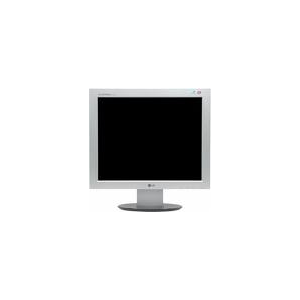In detail: do-it-yourself false monitor repair from a real master for the site my.housecope.com.
Today I want to share with you the experience of repairing a monitor with my own hands. I repaired my old one LG Flatron 1730s... Like this:
This is a 17 "LCD monitor. I must say right away that when there is no image on the monitor, we (at work) immediately refer such copies to our electronics engineer and he deals with them, but there was an opportunity to practice 🙂
To begin with, let's understand the terminology a little: earlier, CRT monitors (CRT - Cathode Ray Tube) were in use. As the name implies, they are based on a cathode ray tube, but this is a literal translation, it is technically correct to talk about a cathode ray tube (CRT).
Here is a disassembled sample of such a "dinosaur":
Nowadays the LCD type of monitors (Liquid Crystal Display) or simply LCD is in vogue. These designs are often referred to as TFT monitors.
Although, again, if we speak correctly, then it should be like this: LCD TFT (Thin Film Transistor - screens based on thin-film transistors). TFT is simply the most common variety, more precisely, LCD (liquid crystal) display technology.
So, before we start repairing the monitor ourselves, let's consider what “symptoms” did our “patient” have? In short: there is no image on the screen... But if you look a little more closely, then various interesting details began to emerge! 🙂 When turned on, the monitor showed an image for a split second, which immediately disappeared. At the same time (judging by the sounds), the system unit of the computer itself worked properly and the operating system was loaded successfully.
| Video (click to play). |
After waiting for a while (sometimes 10-15 minutes), I found that the image appeared spontaneously. Repeating the experiment several times, I was convinced of this. Sometimes for this, however, you had to turn off and turn on the monitor with the "power" button on the front panel. After resuming the picture, everything worked without interruptions until the computer was turned off. The next day, history and the whole procedure were repeated again.
Moreover, I noticed an interesting feature: when the room was warm enough (the season is no longer summer) and the batteries were heated fairly, the idle time of the monitor without an image was reduced by five minutes. There was a feeling that it warms up, reaching the desired temperature regime and then works without problems.
This became especially noticeable after one day the parents (the monitor was with them) turned off the heating and the room became quite fresh. In such conditions, the image on the monitor was absent for about 20-25 minutes, and only then, when it got hot enough, did it appear.
According to my observations, the monitor behaved exactly the same as a computer with certain problems of the motherboard (capacitors that have lost capacity). If it is enough to warm up such a board (let it run or direct a heater towards it), it normally “starts up” and, quite often, works without interruptions until the computer is turned off. Naturally, this is - until a certain moment!
But at the early stage of diagnosis (before opening the patient's case), it is highly desirable for us to make the most complete picture of what is happening. According to it, we can roughly navigate in which node or element the problem is? In my case, after analyzing all of the above, I thought about the capacitors located in the power supply circuit of my monitor: we turn on - there is no image, the capacitors are warming up - it appears.
Well, it's time to test this assumption!
Let's disassemble! First, using a screwdriver, unscrew the screw that secures the bottom of the stand:
Then, - remove the corresponding screws and remove the base of the stand attachment:
Next, using a flat-tipped screwdriver, we pry the front panel of our monitor and in the direction indicated by the arrow, we begin to carefully separate it.
Slowly, we move along the perimeter of the entire matrix, gradually removing the plastic latches holding the front panel from their seats with a screwdriver.
After we disassembled the monitor (separated its front and rear parts), we see the following picture:
If the “insides” of the monitor are attached to the back panel with adhesive tape, peel it off and remove the matrix itself with the power supply and control board.
The back plastic panel remains on the table.
Everything else in the disassembled monitor looks like this:
This is how the “filling” looks in the palm of my hand:
Let's show a close-up of the panel of settings buttons that are displayed for the user.
Now, we need to disconnect the contacts connecting the cathode backlight lamps located in the monitor matrix with the inverter circuit responsible for their ignition. To do this, we remove the aluminum protective cover and see the connectors under it:
We do the same on the opposite side of the monitor's protective casing:
Disconnect the connectors from the monitor inverter to the lamps. Who cares, the cathode lamps themselves look like this:
They are covered on one side with a metal casing and are located in it in pairs. The inverter “lights up” the lamps and adjusts the intensity of their light (controls the brightness of the screen). Now, instead of lamps, LED backlights are increasingly used.
Advice: if you find that on the monitor suddenly the image is gone, take a closer look (if necessary, illuminate the screen with a flashlight). Perhaps you will notice a faint (faint) image? There are two options here: either one of the backlight lamps is out of order (in this case, the inverter simply goes “in defense” and does not supply power to them), remaining fully operational. The second option: we are dealing with a breakdown of the inverter circuit itself, which can either be repaired or replaced (in laptops, as a rule, they resort to the second option).
By the way, the laptop inverter is located, as a rule, under the front outer frame of the screen matrix (in the middle and bottom of it).
But we got distracted, we continue to repair the monitor (more precisely, for now, chuck it) 🙂 So, having removed all the connecting cables and elements, we disassemble the monitor further. We open it like a shell.
Inside we see another cable connecting, protected by another casing, the matrix and monitor backlight lamps with the control board. Peel off the scotch tape up to half and see under it a flat connector with a data cable in it. We carefully remove it.
We put the matrix separately (we will not be interested in it in this repair).
This is how it looks from the back:
Taking this opportunity, I want to show you the disassembled monitor matrix (recently they tried to repair it at work). But after analysis, it became clear that it would not be possible to fix it: some of the liquid crystals on the matrix itself burned out.
In any case, I shouldn't have seen my fingers behind the surface so clearly! 🙂
The die is secured in a frame that holds and holds all of its parts together using snug plastic snaps. In order to open them, you will have to work thoroughly with a flat screwdriver.
But with the type of do-it-yourself monitor repair that we are doing now, we will be interested in another part of the design: the control board with the processor, and even more so, the power supply of our monitor. Both of them are shown in the photo below: (photo - clickable)
So, in the photo above, on the left, we have a processor board, and on the right, a power board combined with an inverter circuit. A processor board is often referred to as a scaler board (or circuit).
The scaler circuit processes the signals coming from the PC. In fact, a scaler is a multifunctional microcircuit, which includes:
- microprocessor
- a receiver (receiver) that receives a signal and converts it into the desired type of data, transmitted via digital interfaces for connecting a PC
- an analog-to-digital converter (ADC) that converts the input analog R / G / B signals and controls the resolution of the monitor
In fact, a scaler is a microprocessor optimized for the task of image processing.
If the monitor has a frame buffer (random access memory), then work with it is also carried out through the scaler. For this, many scalers have an interface for working with dynamic memory.
But we - again distracted from the repair! Let's continue! 🙂 Let's take a close look at the monitor power combo board. We will see such an interesting picture there:
As we assumed at the very beginning, remember? We see three swollen capacitors requiring replacement. How to do it correctly is described here in this article of our site, we will not be distracted once again.
As you can see, one of the elements (capacitors) swelled not only from above, but also from below, and some of the electrolyte flowed out of it:
To replace and effectively repair the monitor, we will need to completely remove the power board from the casing. We unscrew the fastening screws, take out the power cable from the connector and take the board in our hands.
Here is a photo of her back:
I want to say right away that quite often the power board is combined with the inverter circuit on one PCB (printed circuit board). In this case, we can talk about a combination board, represented by the power supply of the monitor (Power Supply) and the inverter of the backlight (Back Light Inverter).
In my case, this is exactly the case! We see that in the photo above, the lower part of the board (separated by a red line) is, in fact, the inverter circuit of our monitor. It happens that the inverter is represented by a separate PCB, then there are three separate boards in the monitor.
The power supply (the upper part of our PCB) is based on the FAN7601 PWM controller microcircuit and the SSS7N60B field-effect transistor, and the inverter (its lower part) is based on the OZL68GN microcircuit and two FDS8958A transistor assemblies.
Now we can safely start repairing (replacing capacitors). We can do this by conveniently placing the structure on the table.
This is how the area of interest to us will look after removing faulty elements from it.
Let's take a close look at what nominal capacitance and voltage do we need to replace the elements soldered from the board?
We see that this is an element with a rating of 680 microfarads (mF) and a maximum voltage of 25 volts (V). In more detail about these concepts, as well as about such an important thing as maintaining the correct polarity when soldering, we talked with you in this article. So, let's not dwell on this again.
Let's just say that we have failed two 680 mF capacitors with a voltage of 25V and one at 400 mF / 25V. Since our elements are connected in parallel to the electrical circuit, we can safely use two 1000 mF capacitors instead of three capacitors with a total capacity (680 + 680 + 440 = 1800 microfarads), which will add up to the same (even greater) capacitance.
The capacitors removed from our monitor board look like this:
We continue to repair the monitor with our own hands, and now it is time to solder the new capacitors in place of the removed ones.
Since the elements are really new, they have long “legs”. After soldering into place, just carefully cut off their excess with side cutters.
As a result, we got it like this (for the sake of order, for two capacitors of 1000 microfarads, I put an additional element with a capacity of 330 mF on the board).
Now, we carefully and carefully reassemble the monitor: fasten all the screws, connect all cables and connectors in the same way, and, as a result, we can proceed with an intermediate test run of our half-assembled structure!
Advice: there is no point in immediately putting the entire monitor back together, because if something goes wrong, we will have to disassemble everything from the very beginning.
As you can see, the frame, signaling the absence of a connected data cable, appeared immediately.This, in this case, is a sure sign that the repair of the monitor with our own hands was successful with us! 🙂 Previously, until the malfunction was corrected, there was no image at all until it warmed up.
Mentally shaking hands with ourselves, we assemble the monitor to its original state and (for testing) we connect it with a second display to the laptop. We turn on the laptop and see that the image immediately "went" to both sources.
Q.E.D! We just repaired our monitor ourselves!
note: To find out what other types of TFT monitor malfunctions there are, follow this link.
That's all for today. Hope this article was helpful to you? See you next on the pages of our site 🙂
I didn't think that only our LG Flatron L1730S monitor is a long-liver, but nevertheless I was repaired once, and the replacement of capacitors and the repair of the monitor power supply cost five hundred rubles, that was about five years ago, I can't even imagine how much it costs to repair the monitor now ...
And now the malfunction at the monitor has appeared very incomprehensible, ...
I didn't think that only our LG Flatron L1730S monitor is a long-liver, but nevertheless I was repaired once, and the replacement of capacitors and the repair of the monitor power supply cost five hundred rubles, that was about five years ago, I can't even imagine how much it costs to repair the monitor now ...
And now the monitor has a very incomprehensible malfunction, at first it stopped turning on from standby mode, but one day the screen stopped completely lighting up when the computer was turned on.
The funniest thing was that they thought that the system unit was faulty, while it was being disassembled and cleaned, the monitor stood to itself chuckling on the sidelines at the home grief - the masters. Disassembly cleaning the computer also did not work, but, as always, the Internet helped out, somewhere who already had a similar monitor malfunction.
The computer was connected to the TV, which worked normally all day. The monitor was connected to the netbook, it immediately refused to turn on, now it became clear that it needed repair. They did not carry it to the workshop, they decided to repair the monitor with our own hands, disassembling the monitor is very simple.
-
We remove the front panel, it is latched and screwed with two screws at the back and bottom
And now the monitor boards are visually available.
We carefully inspect the boards, looking first of all for swollen capacitors, which must be replaced. If possible, then you need to check the capacitors with a device.
All the repair and disassembly of the monitor took about half an hour, not counting the purchase of capacitors (at a price of about twenty rubles). As a result, the monitor is fully functional - this is the only drawback of the LG Flatron L1730S, since I had to refuse to buy a new monitor!
I divided the malfunctions of LCD monitors into 10 points, but this does not mean that there are only 10 of them - there are many more, including combined and floating ones. Many of the breakdowns of LCD monitors can be repaired by hand or at home.
in general, although the power indicator may be blinking. At the same time, twitching the cable, dancing with a tambourine and other pranks do not help. Tapping the monitor with a nervous hand usually doesn't work either, so don't even try. The reason for such a malfunction of LCD monitors is most often the failure of the power supply board, if it is built into the monitor.
Recently, monitors with an external power source have become fashionable. This is good because the user can simply change the power supply in the event of a breakdown. If there is no external power source, then you will have to disassemble the monitor and look for a malfunction on the board.In most cases, it is not difficult to disassemble an LCD monitor, but you need to remember about safety.
Before fixing the poor fellow, let him stand for 10 minutes, unplugged. During this time, the high-voltage capacitor will have time to discharge. ATTENTION! DANGEROUS TO LIFE if the diode bridge and the PWM transistor burn out! In this case, the high voltage capacitor will not discharge in an acceptable time.
Therefore, EVERYONE before repairing to check the voltage on it! If a dangerous voltage remains, then the capacitor must be manually discharged through an insulated resistor of about 10 kOhm for 10 seconds. If you suddenly decide to close the terminals with a screwdriver, then keep your eyes away from sparks!
Next, we proceed to inspect the monitor power supply board and change all burned-out parts - these are usually swollen capacitors, blown fuses, transistors and other elements. It is also MANDATORY to solder the board or at least inspect the soldering under a microscope for microcracks.
From my own experience I will say - if the monitor is more than 2 years old - then 90% that there will be microcracks in the soldering, especially for LG, BenQ, Acer and Samsung monitors. The cheaper the monitor, the worse it is made at the factory. Up to the point that the active flux is not washed out - which leads to the failure of the monitor after a year or two. Yes, yes, just when the guarantee ends.
when the monitor is turned on. This miracle directly indicates to us a malfunction of the power supply.
Of course, the first step is to check the power and signal cables - they must be securely fastened in the connectors. A blinking image on the monitor tells us that the monitor backlight voltage source is constantly jumping off the operating mode.
The most common reason for this is swollen electrolytic capacitors, microcracks in the solder and a faulty TL431 microcircuit. Swollen capacitors most often cost 820 uF 16 V, they can be replaced with a larger capacity and a higher voltage, for example, the cheapest and most reliable ones are Rubycon 1000 uF 25 V capacitors and Nippon 1500 uF 10 V capacitors. 105 degrees) Nichicon 2200 uF 25 V. Everything else will not last long.
after the time has elapsed or does not turn on immediately. In this case, again, there are three frequent malfunctions of LCD monitors in order of frequency of occurrence - swollen electrolytes, microcracks in the board, faulty TL431 microcircuit.
With this fault, a high-frequency squeak of the backlight transformer can also be heard. It usually operates at frequencies between 30 and 150 kHz. If the mode of its operation is violated, oscillations can occur in the audible frequency range.
but the image is viewed under bright light. This immediately tells us about a malfunction of LCD monitors in terms of the backlight. In terms of the frequency of occurrence, it could be put in third place, but it has already been taken there.
Option two - either the power supply and inverter board burned out, or the backlight lamps are faulty. The latter reason is not common in modern monitors with LED backlighting. If the LEDs are backlit and fail, then only in groups.
In this case, there may be a darkening of the image in places at the edges of the monitor. It is better to start repairs with diagnostics of the power supply and inverter. An inverter is the part of the board that is responsible for the formation of a high-voltage voltage of the order of 1000 volts to power the lamps, so in no case should you try to repair the monitor under voltage. You can read about repairing the Samsung monitor power supply in my blog.
Most monitors are similar in design, so there shouldn't be any problems. At one time, monitors simply rained down with a breakdown in contact near the tip of the backlight. This is treated with the most careful disassembly of the matrix to get to the end of the lamp and solder the high voltage wires.
If the backlight itself burns out, I would suggest replacing it with the LED backlight bar that usually comes with your inverter.If you still have questions - write to me by mail or in the comments.
These are the nastiest LCD monitor malfunctions in the life of any computer technician and user, because they tell us that it's time to buy a new LCD monitor.
Why buy new? Because your pet's matrix is 90% unusable. Vertical stripes appear when the contact of the signal loop with the contacts of the matrix electrodes is broken.
This can only be cured by careful application of anisotropic adhesive tape. Without this anisotropic glue, I had a bad experience repairing a Samsung LCD TV with vertical stripes. You can also read how the Chinese repair such strips on their machines.
An easier way out of this unpleasant situation can be found if your brother-in-law friend has the same monitor lying around, but with faulty electronics. It will not be difficult to blind from two monitors of similar series and the same diagonal.
Sometimes even a power supply unit from a monitor with a larger diagonal can be adapted for a monitor with a smaller diagonal, but such experiments are risky and I do not recommend starting a fire at home. Here in someone else's villa - that's another matter ...
Their presence means that the day before, you or your relatives had a fight with the monitor because of something outrageous.
Unfortunately, household LCD monitors do not provide shockproof coatings and anyone can offend the weak. Yes, any decent poke with a sharp or blunt object into the LCD monitor matrix will make you regret it.
Even if there is a small trace or even one broken pixel, over time, the spot will begin to grow under the influence of temperature and voltage applied to the liquid crystals. Unfortunately, it will not work to restore the dead pixels of the monitor.
That is, there is a white or gray screen on the face. First, you should check the cables and try connecting the monitor to a different video source. Also check if the monitor menu is displayed on the screen.
If everything remains the same, we look closely at the power supply board. In the power supply unit of the LCD monitor, voltages of 24, 12, 5, 3.3 and 2.5 volts are usually formed. It is necessary to check with a voltmeter if everything is in order with them.
If everything is in order, then we carefully look at the video signal processing board - it is usually smaller than the power supply board. It has a microcontroller and auxiliary elements. You need to check if food comes to them. With one probe, touch the contact of the common wire (usually along the contour of the board), and with the other, go over the terminals of the microcircuits. Usually food is somewhere in the corner.
If everything is in order in the power supply, but there is no oscilloscope, then we check all the monitor loops. There should be no carbon deposits or darkening on their contacts. If you find something, clean it with isopropyl alcohol. In extreme cases, you can clean it with a needle or scalpel. Also check the ribbon cable and the board with the monitor control buttons.
If all else fails, then perhaps you are faced with a case of a failed firmware or a failure of the microcontroller. This usually happens from surges in the 220 V network or simply from aging of the elements. Usually, in such cases, you have to study special forums, but it's easier to start up for spare parts, especially if you have a familiar karate fighter fighting against objectionable LCD monitors.
This case is easily treated - you need to remove the frame or the back cover of the monitor and pull out the board with buttons. Most often, there you will see a crack in the board or in the solder.
Sometimes there are faulty buttons or a loop. A crack in the board violates the integrity of the conductors, so they need to be cleaned and soldered, and the board must be glued to strengthen the structure.
This is due to aging of the backlight lamps. According to my data, LED backlighting does not suffer from this. Deterioration of the parameters of the inverter is also possible due to aging of the constituent components.
This is often due to a bad VGA cable without an EMI suppressor - a ferrite ring.If replacing the cable does not work, then power supply interference may have entered the imaging circuits.
Usually they get rid of them schematically by using filtering capacities for power supply on the signal board. Try to replace them and write to me about the result.
This completes my wonderful rating of the TOP 10 most common LCD monitor malfunctions. Most of the breakdown data is collected from repairs of popular monitors such as Samsung, LG, BENQ, Acer, ViewSonic and Hewlett-Packard.
This rating, it seems to me, is also true for LCD TVs and laptops. What is your situation on the LCD monitor repair front? Write on the forum and in the comments.
The most common questions when disassembling LCD monitors and TVs - how to remove the frame? How do I release the latches? How to remove the plastic from the case? etc.
One of the wizards made a nice animation explaining how to disengage the latches from the chassis, so I'll leave it here - it will come in handy.
To view animation - click on the image.
Recently, monitor manufacturers are increasingly completing new monitors with external power supplies in a plastic case... I must say that this makes it easier to troubleshoot LCD monitors by replacing the power supply. But it complicates the operating mode and the repair of the power supply itself - they often overheat.
I showed how to disassemble such a body in the video below. The method is not the best, but it is fast and can be done with improvised means.